



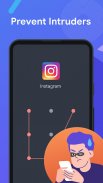
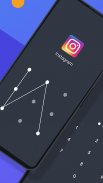

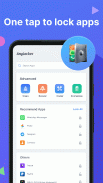
AnyLocker-applock

Description of AnyLocker-applock
AnyLocker is an app privacy protector that can protect your data by locking your apps via password, pattern or fingerprint. You will not have to worry about someone peeking at your app information.
Are you worried that someone will look through your messages, phone records and WhatsApp messages?
Are you worried that your child may use your phone to secretly modify some settings, or even buy some valuable items?
Are you worried that someone will peek at your private information?
When others pick up your phone, there're always a lot to worry about.
You can solve all these worries through AnyLocker. With one simple tap, you can lock your private applications, protect your photos and videos and all sorts of private data.
---Features---
★Lock social apps
Using AnyLocker, you can lock Facebook, WhatsApp, Snapchat, Messenger as well as any application you choose, without worrying about private information in the application being viewed by others anymore!
★Lock system applications
You can also lock gallery, phone settings and application market, you don't have to worry about your photo album or contacts being peeked at!
★Password/pattern lock
You can set either pattern or password to lock apps.
★ Fingerprint lock
You can also use fingerprint to lock/unlock apps if your device supports fingerprint.
★ Hide track
Tracks can be hiding when you draw pattern password to prevent others from peeking at your password.
★Lock reminder
After you installed the new app, you can use one tap to lock the app
---- FAQs ----
How to change my password?
Open AnyLocker -> Mine -> Settings -> Reset password -> Enter new password -> Re-enter password
What should I do if I forget the password?
✉️ Security email
Click "Forgot your password?" -> Click’ Secure Email Verification -> Go to the email and click the verification link -> Enter a new password -> Re-enter the password
Can’t find the verification email? Check if it is in spam folder.
👆Fingerprint verification
Click "Forgot your password?" -> Click on "Fingerprint Verification" -> Complete "Fingerprint Verification" ->Enter new password -> Re-enter password
Tips : If your device supports fingerprints, you need to enable fingerprint verification in the security settings before you can use it.
How to open the fingerprint lock?
Firstly, make sure your device supports fingerprint function.
Then, make sure that your fingerprint has been added to the system fingerprint settings.
Finally, Open AnyLocker -> Settings ->Turn on the fingerprint lock.
Anylocker use Appear on top and Usage data access permission.





















